
How do I add The Rundown newsletter as a contact?
Adding us as a contact ensures that you receive all our updates directly in your inbox. Below, you’ll find steps for various email providers. Follow the instructions for your provider to keep our emails coming.
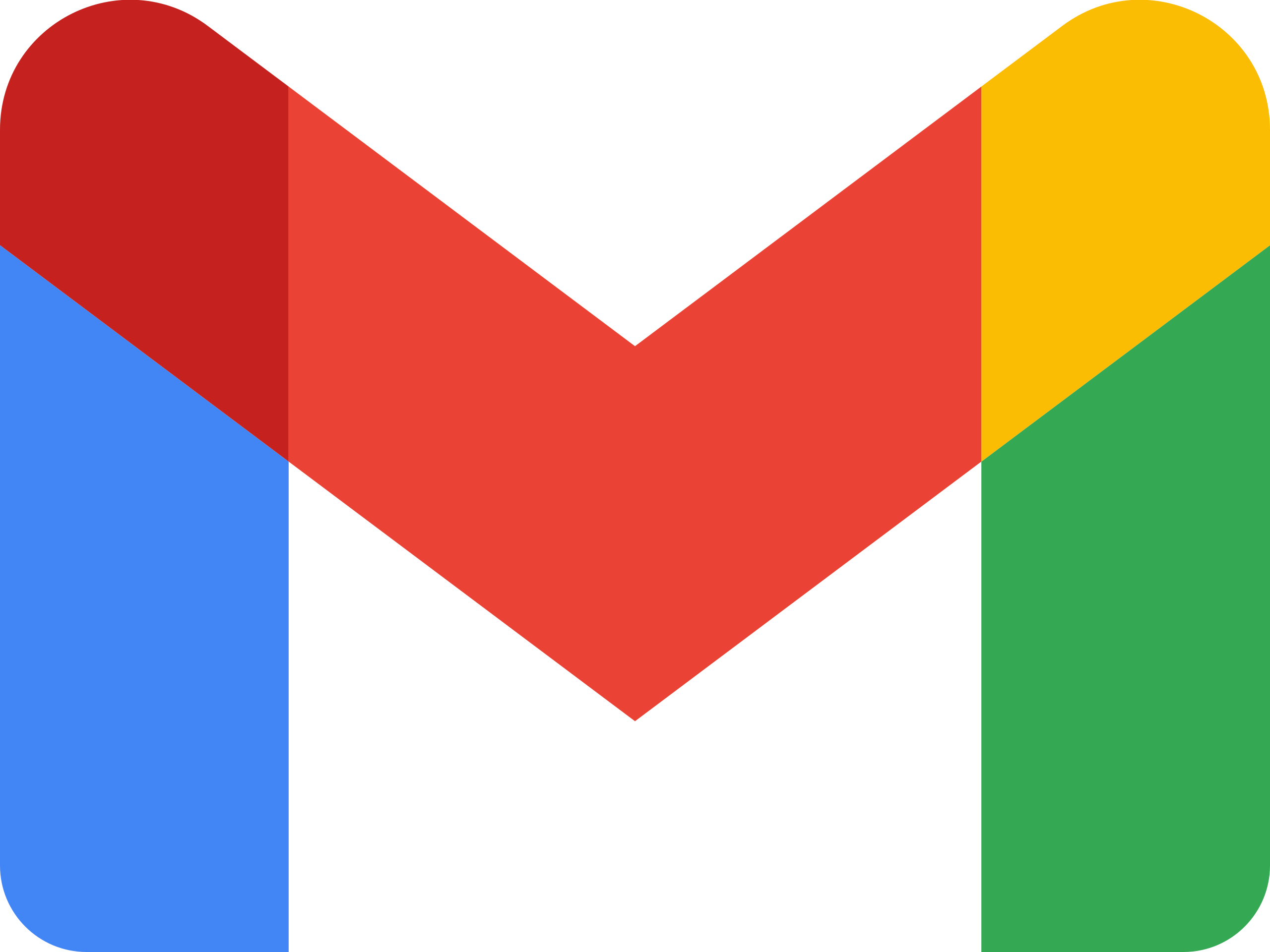
Gmail
- Log in to your Gmail account.
- Go to Google Contacts.
- Click on "Create Contact" at the top left corner.
- Select "Create a contact" from the dropdown menu.
- Enter our email address (news@daily.therundown.ai) in the "Email" field and add our name.
- Click "Save" to add us to your contacts.

Yahoo!
- Log in to your Yahoo Mail account.
- Click on the "Contacts" icon, located on the right side of the mailbox screen.
- In the Contacts sidebar, click on "Add a new contact" at the bottom.
- Enter our name and email address (news@daily.therundown.ai) in the provided fields
- Click "Save" to add us to your contact list.

AOL
- Log in to your AOL Mail account.
- Click on the "Contacts" icon in the lower-left corner of the screen.
- At the top of the contacts menu, click on "New Contact."
- Enter our name and email address (news@daily.therundown.ai) in the respective fields.
- Click "Add Contact" to save us in your contact list.

Outlook
- Log in to your Outlook account.
- Click on the "People" icon in the left sidebar to open your contacts.
- Select "New Contact" at the top of the screen.
- Enter our name and email address (news@daily.therundown.ai).
- Click "Create" to save us as a new contact.

Apple Mail
- Open the Contacts app on your Mac.
- Click the "+" icon at the bottom of the window and select "New Contact."
- Enter our name and email address (news@daily.therundown.ai) in the respective fields.
- Click "Done" to save us as a contact.

Comcast
- Log in to your Comcast email account.
- Go to the "Address Book" option from the main menu.
- Click "New" and select "New Contact."
- Enter our name and email address (news@daily.therundown.ai).
- Click "Save" to add us to your contact list.

Cox.net
- Log in to your Cox email account.
- Click on "Address Book" from the main navigation menu.
- Select "New Contact" and enter our name and email address (news@daily.therundown.ai).
- Click "Save" to add us to your contacts.

Thunderbird
- Open Mozilla Thunderbird on your computer.
- Click on "Address Book" in the toolbar to open your contacts.lick the "+" icon at the bottom of the window and select "New Contact."
- Click "New Contact" or "New Card" at the top of the Address Book.
- In the new contact window, enter our name and email address (news@daily.therundown.ai) in the provided fields.
- Click "OK" to save us as a contact.
If you have any questions or need assistance, don’t hesitate to contact us at support@therundown.ai. Adding us to your contacts helps ensure you won’t miss any of our updates!